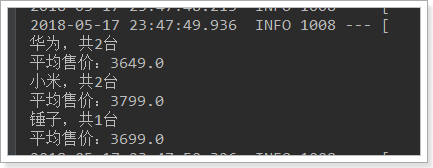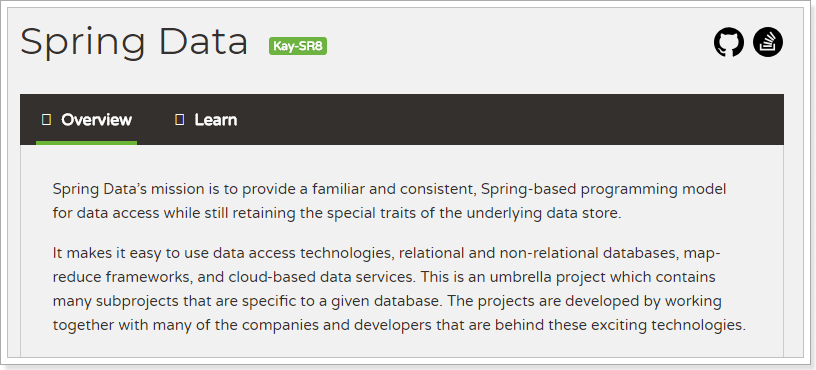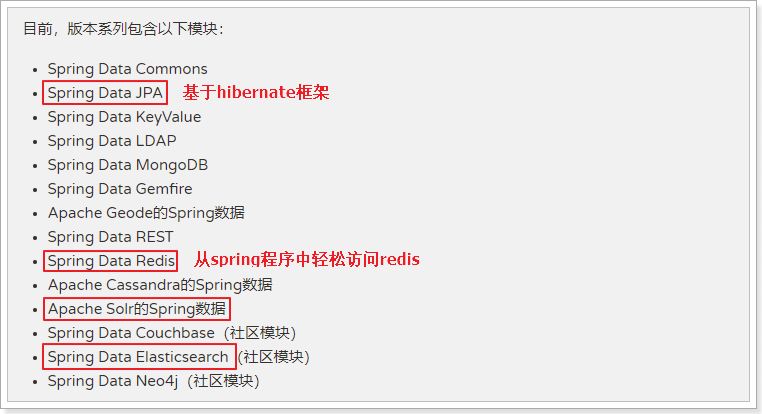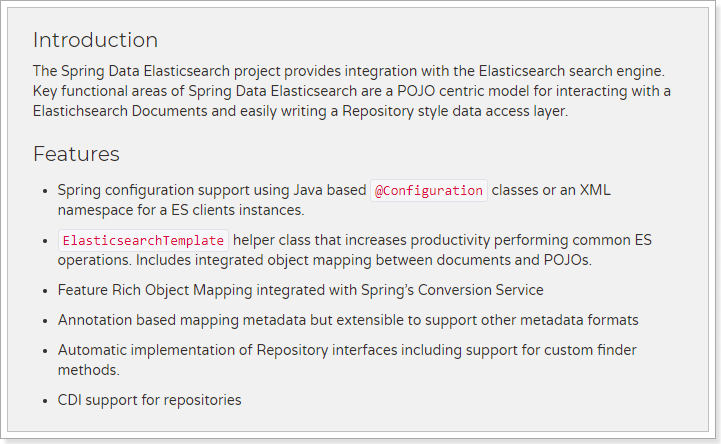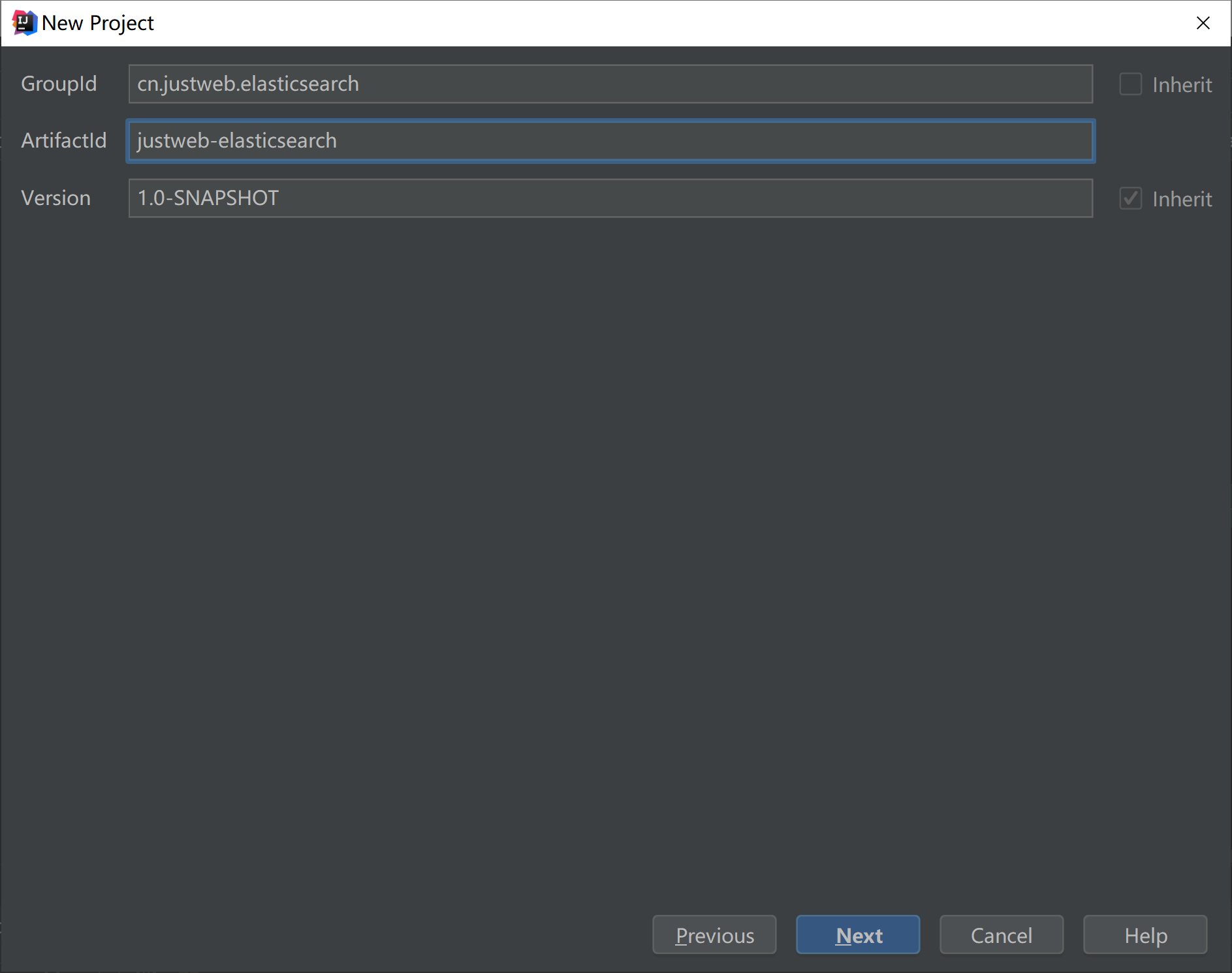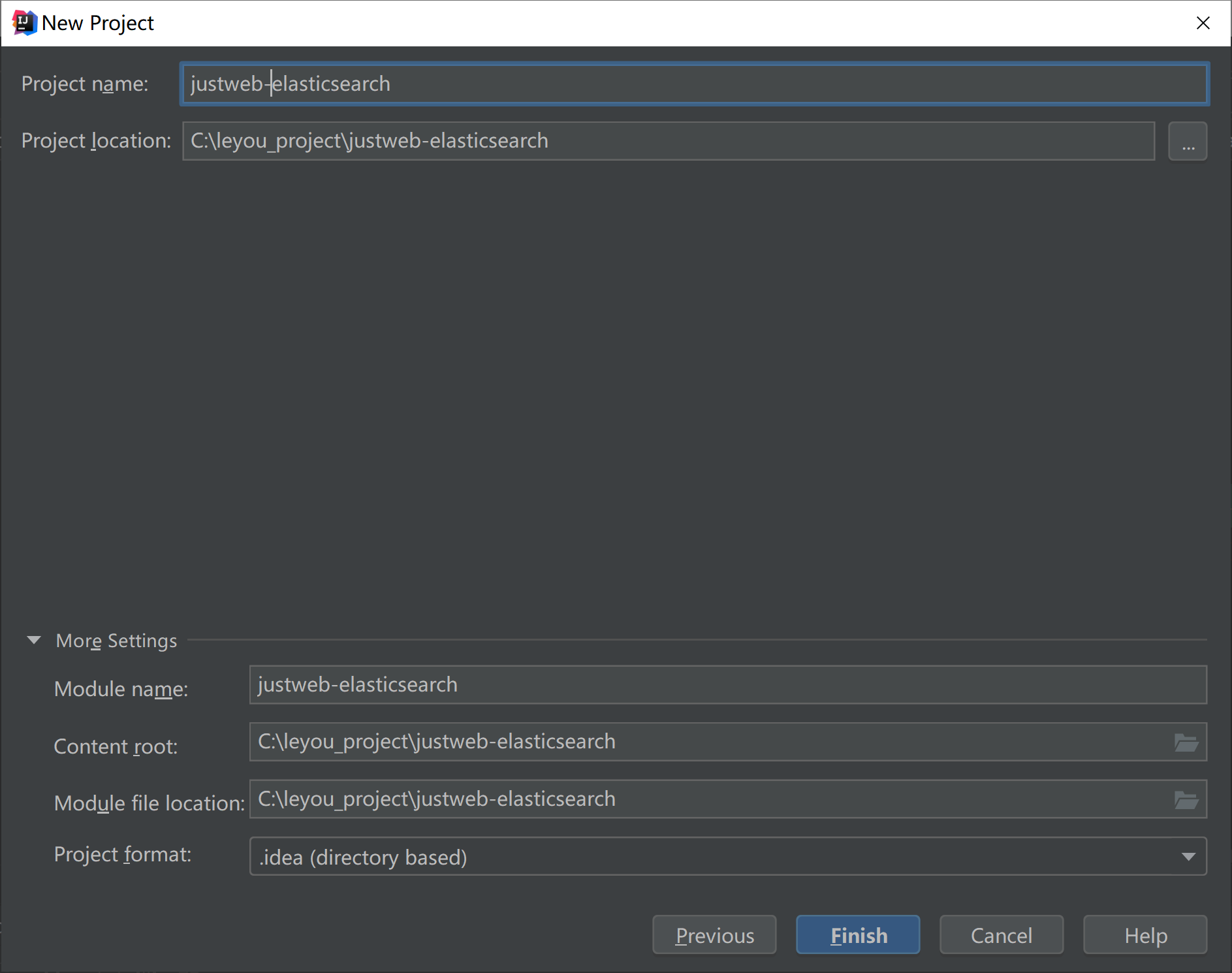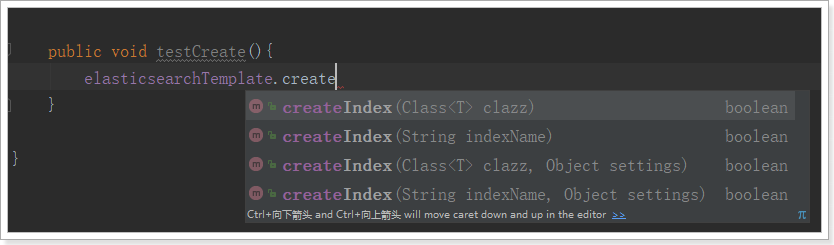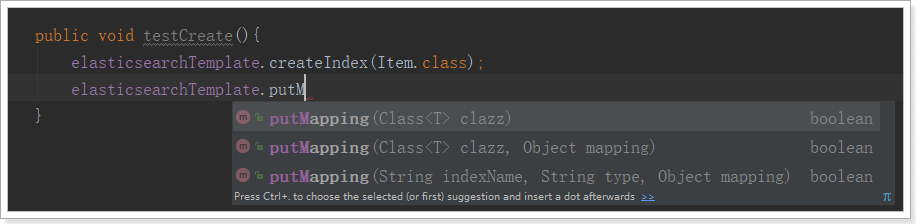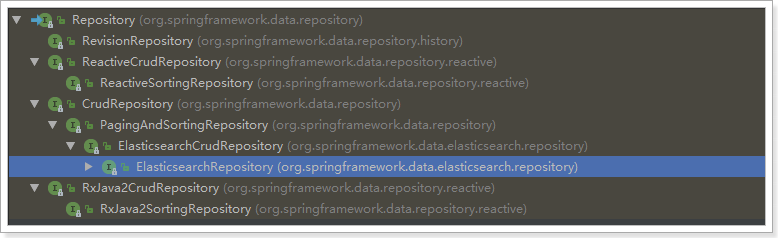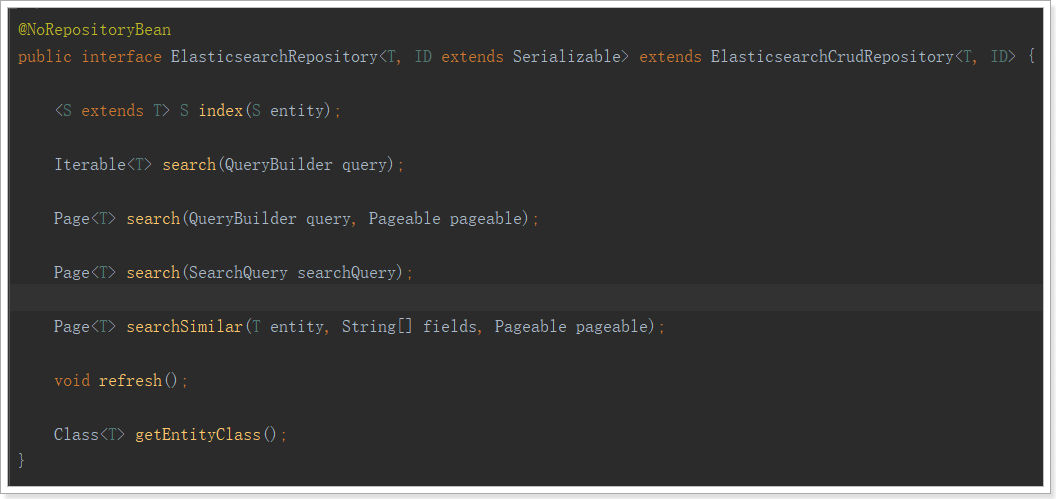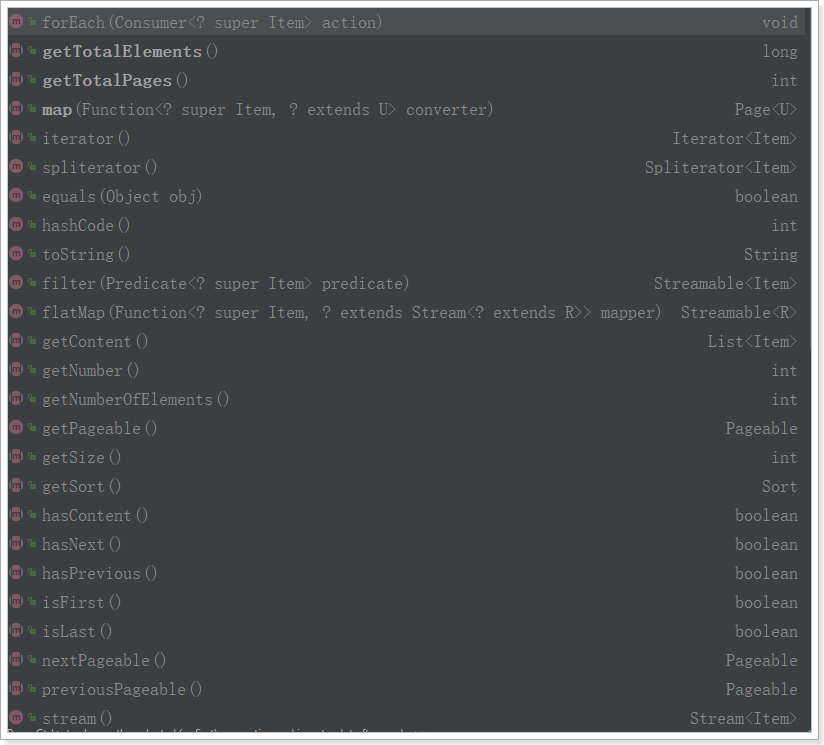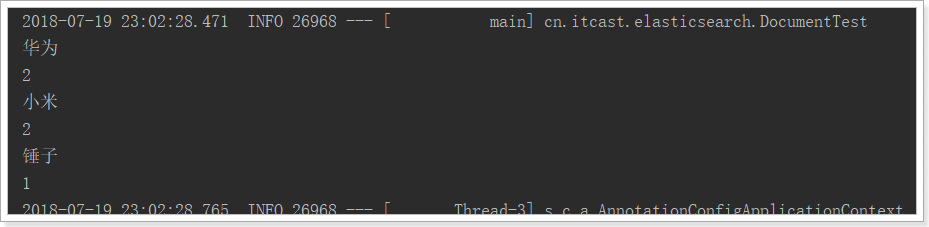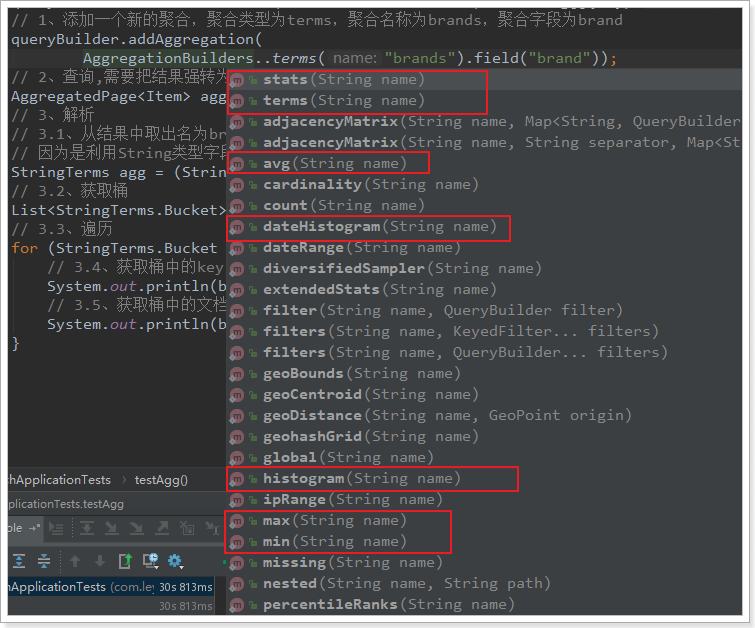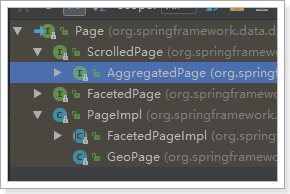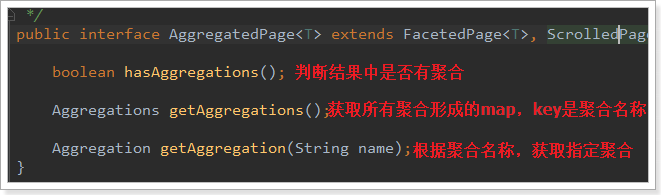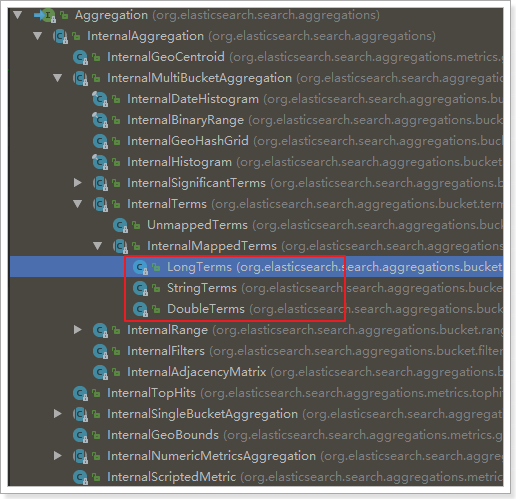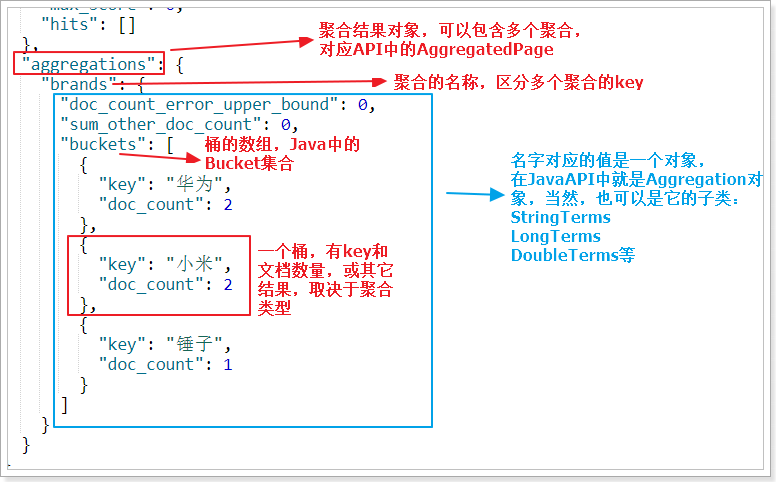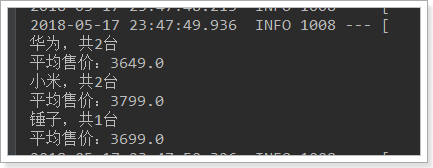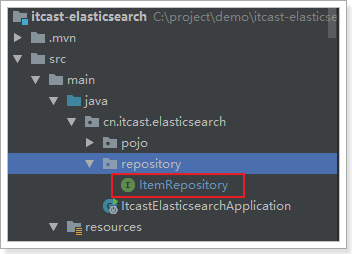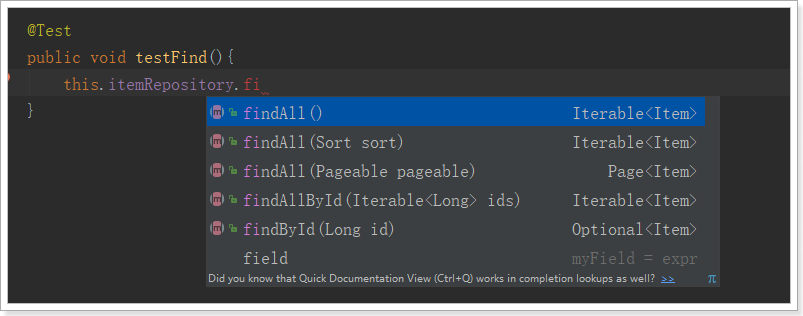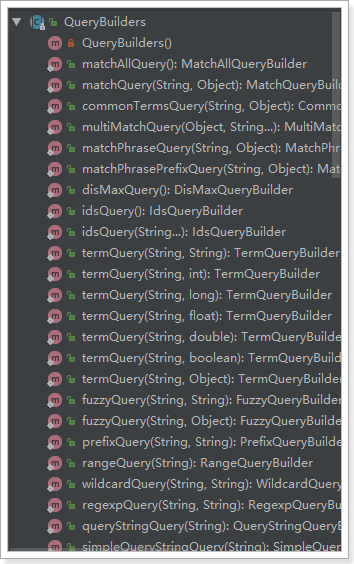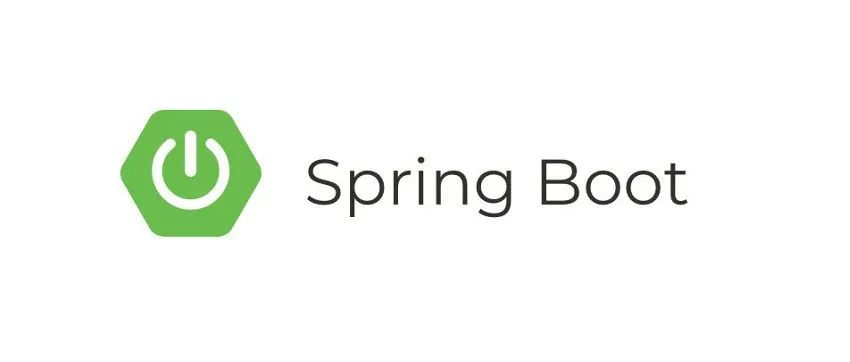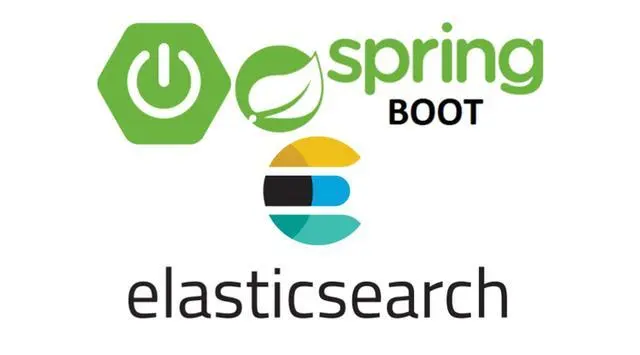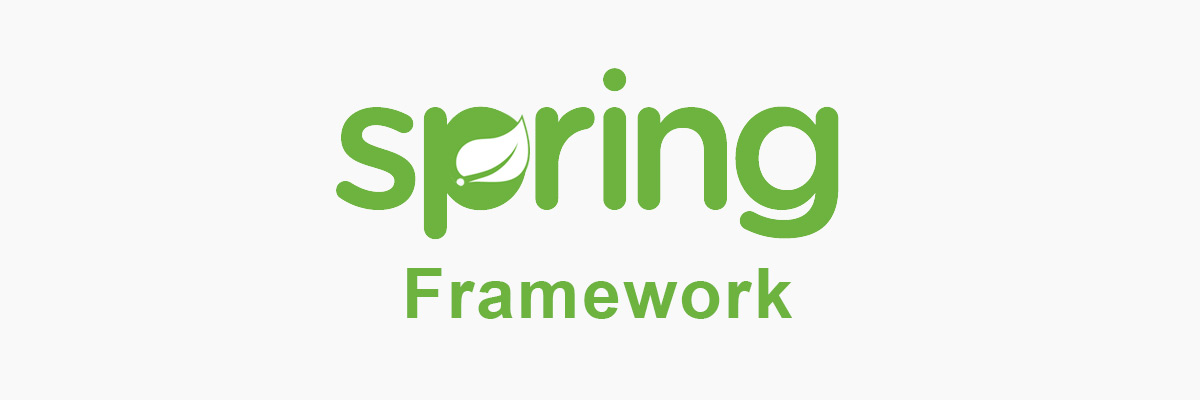[toc]
1. Spring Data Elasticsearch
Elasticsearch提供的Java客户端有一些不太方便的地方
- 很多地方需要拼接Json字符串,在java中拼接字符串有多恐怖你应该懂的
- 需要自己把对象序列化为json存储
- 查询到结果也需要自己反序列化为对象
因此,我们这里就不讲解原生的Elasticsearch客户端API了。而是学习Spring提供的套件:Spring Data Elasticsearch。
1.1 简介
Spring Data Elasticsearch是Spring Data项目下的一个子模块。
查看 Spring Data的官网:https://spring.io/projects/spring-data
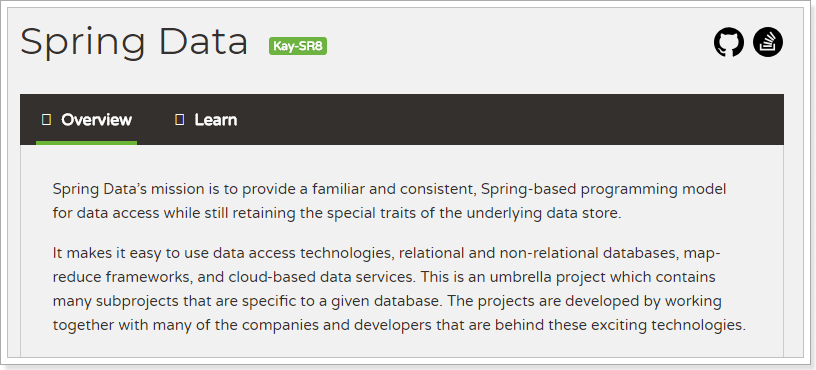
Spring Data的使命是为数据访问提供熟悉且一致的基于Spring的编程模型,同时仍保留底层数据存储的特殊特性。
它使得使用数据访问技术,关系数据库和非关系数据库,map-reduce框架和基于云的数据服务变得容易。这是一个总括项目,其中包含许多特定于给定数据库的子项目。这些令人兴奋的技术项目背后,是由许多公司和开发人员合作开发的。
Spring Data 的使命是给各种数据访问提供统一的编程接口,不管是关系型数据库(如MySQL),还是非关系数据库(如Redis),或者类似Elasticsearch这样的索引数据库。从而简化开发人员的代码,提高开发效率。
包含很多不同数据操作的模块:
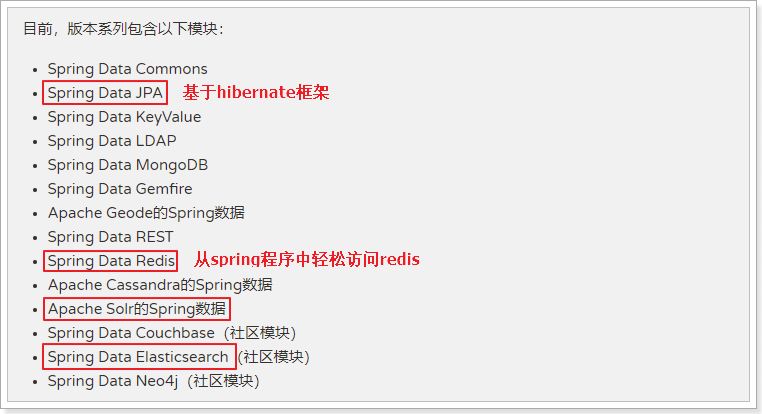
Spring Data Elasticsearch的页面:https://projects.spring.io/spring-data-elasticsearch/
特征:
- 支持Spring的基于
@Configuration的java配置方式,或者XML配置方式
- 提供了用于操作ES的便捷工具类**
ElasticsearchTemplate**。包括实现文档到POJO之间的自动智能映射。
- 利用Spring的数据转换服务实现的功能丰富的对象映射
- 基于注解的元数据映射方式,而且可扩展以支持更多不同的数据格式
- 根据持久层接口自动生成对应实现方法,无需人工编写基本操作代码(类似mybatis,根据接口自动得到实现)。当然,也支持人工定制查询
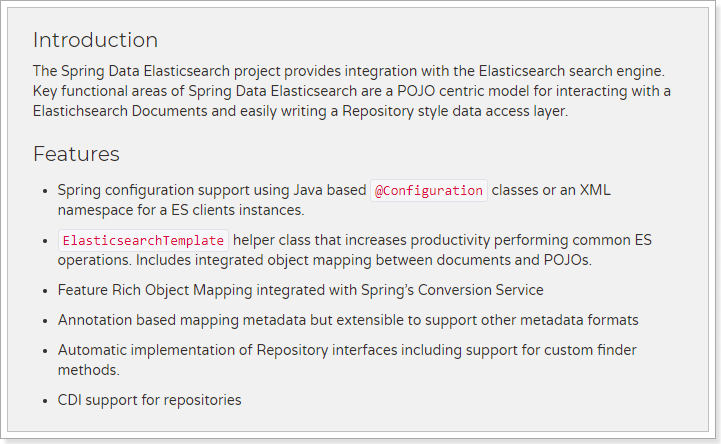
1.2 创建Demo工程
我们使用maven新建一个demo,学习Elasticsearch
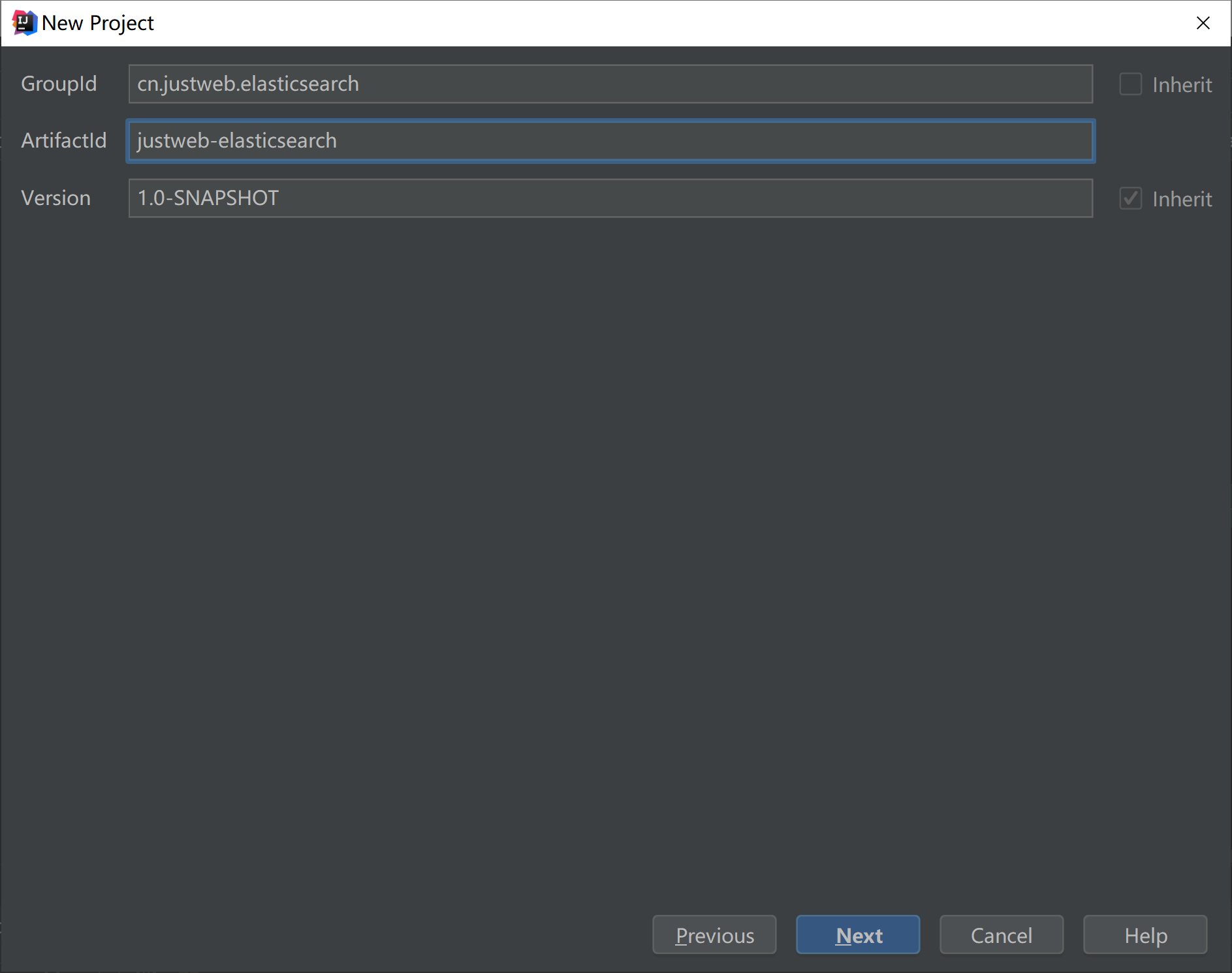
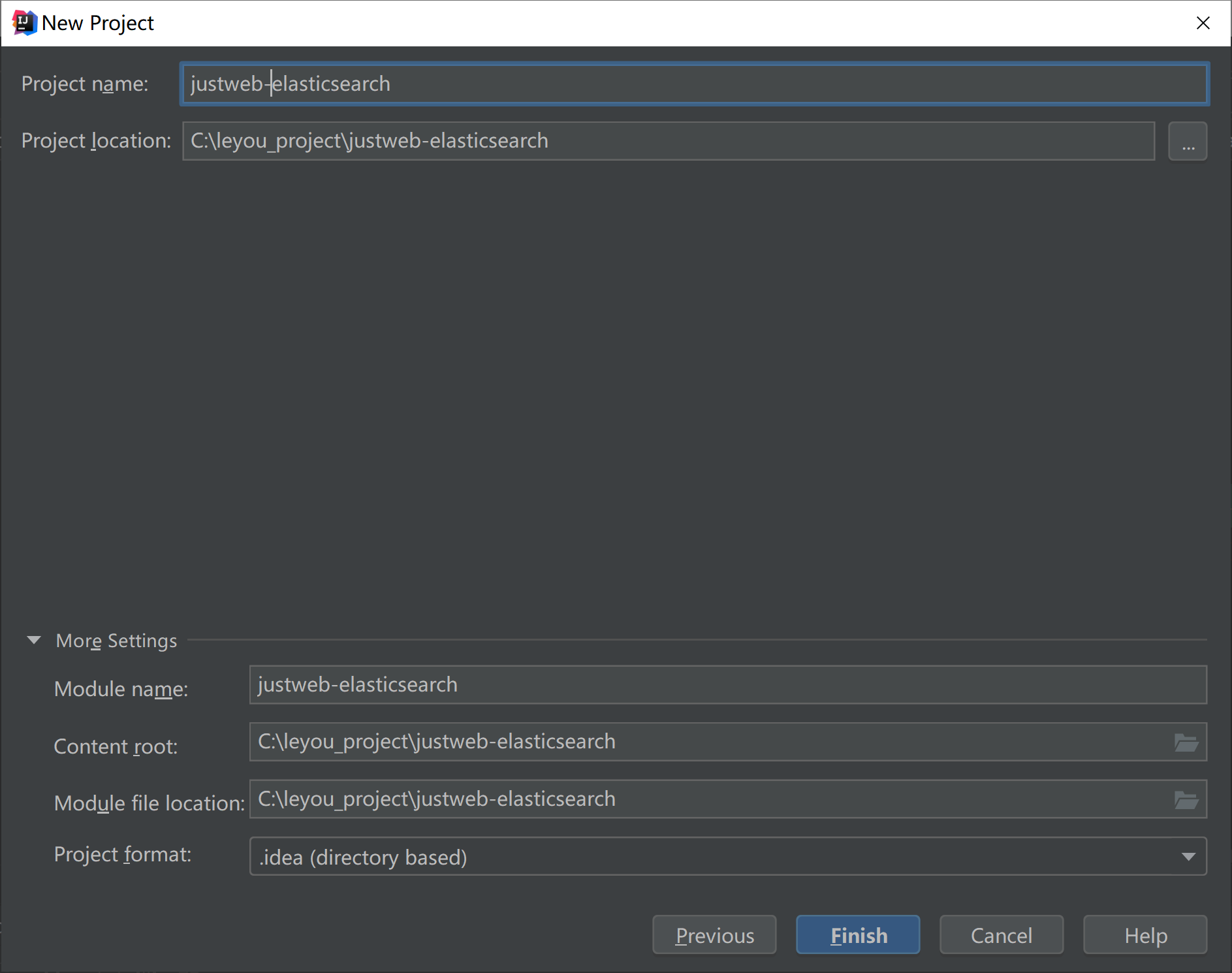
pom依赖
1
2
3
4
5
6
7
8
9
10
11
12
13
14
15
16
17
18
19
20
21
22
23
24
25
26
27
28
29
30
31
32
33
34
35
36
37
38
39
40
41
42
43
44
45
46
47
48
| <?xml version="1.0" encoding="UTF-8"?>
<project xmlns="http://maven.apache.org/POM/4.0.0" xmlns:xsi="http://www.w3.org/2001/XMLSchema-instance"
xsi:schemaLocation="http://maven.apache.org/POM/4.0.0 http://maven.apache.org/xsd/maven-4.0.0.xsd">
<modelVersion>4.0.0</modelVersion>
<groupId>com.leyou.demo</groupId>
<artifactId>elasticsearch</artifactId>
<version>0.0.1-SNAPSHOT</version>
<packaging>jar</packaging>
<name>elasticsearch</name>
<description>Demo project for Spring Boot</description>
<parent>
<groupId>org.springframework.boot</groupId>
<artifactId>spring-boot-starter-parent</artifactId>
<version>2.0.6.RELEASE</version>
<relativePath/>
</parent>
<properties>
<project.build.sourceEncoding>UTF-8</project.build.sourceEncoding>
<project.reporting.outputEncoding>UTF-8</project.reporting.outputEncoding>
<java.version>1.8</java.version>
</properties>
<dependencies>
<dependency>
<groupId>org.springframework.boot</groupId>
<artifactId>spring-boot-starter-data-elasticsearch</artifactId>
</dependency>
<dependency>
<groupId>org.springframework.boot</groupId>
<artifactId>spring-boot-starter-test</artifactId>
<scope>test</scope>
</dependency>
</dependencies>
<build>
<plugins>
<plugin>
<groupId>org.springframework.boot</groupId>
<artifactId>spring-boot-maven-plugin</artifactId>
</plugin>
</plugins>
</build>
</project>
|
application.yml文件配置
1
2
3
4
5
6
| spring:
data:
elasticsearch:
cluster-name: elasticsearch
cluster-nodes: 106.15.72.229:9300
|
1.3 实体类及注解
首先我们准备好实体类
1
2
3
4
5
6
7
8
9
10
11
12
13
14
15
16
17
18
19
20
21
22
23
24
25
26
27
28
29
30
|
public class Item {
private Long id;
private String title;
private String category;
private String brand;
private Double price;
private String images;
}
|
映射
Spring Data通过注解来声明字段的映射属性,有下面的三个注解:
@Document 作用在类,标记实体类为文档对象,一般有四个属性
- indexName:对应索引库名称
- type:对应在索引库中的类型
- shards:分片数量,默认5
- replicas:副本数量,默认1
@Id 作用在成员变量,标记一个字段作为id主键@Field 作用在成员变量,标记为文档的字段,并指定字段映射属性:
- type:字段类型,取值是枚举:FieldType
- index:是否索引,布尔类型,默认是true
- store:是否存储,布尔类型,默认是false
- analyzer:分词器名称:ik_max_word
1
2
3
4
5
6
7
8
9
10
11
12
13
14
15
16
17
18
19
20
21
22
23
24
25
26
27
28
29
30
31
32
33
34
35
36
37
38
39
|
@Data
@Document(indexName = "item",type = "docs",shards = 1,replicas = 0)
public class Item {
@Id
private Long id;
@Field(type = FieldType.Text,analyzer = "ik_max_word")
private String title;
@Field(type = FieldType.Keyword)
private String category;
@Field(type = FieldType.Keyword)
private String brand;
@Field(type = FieldType.Double)
private Double price;
@Field(type = FieldType.Keyword,index = false)
private String images;
}
|
1.4 Template索引操作
配置启动类JustwebElasticsearchApplication
/**
* @Date 2020/3/31 15:21
* @Version 10.21
* @Author DuanChaojie
*/
@SpringBootApplication
public class JustwebElasticSearchApplication {
public static void main(String[] args) {
SpringApplication.run(JustwebElasticSearchApplication.class,args);
}
}
1.4.1 创建索引和映射
创建索引
- ElasticsearchTemplate中提供了创建索引的API
- 可以根据类的信息自动生成,也可以手动指定indexName和Settings
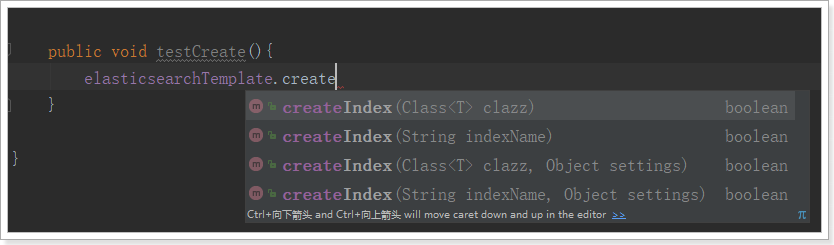
映射
- 映射相关的API—puMapping
- 可以根据类的字节码信息(注解配置)来生成映射,或者手动编写映射
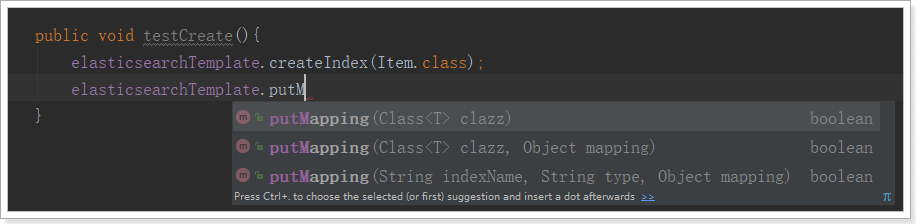
代码实现
1
2
3
4
5
6
7
8
9
10
11
12
13
14
15
| @RunWith(SpringRunner.class)
@SpringBootTest(classes = ItcastElasticsearchApplication.class)
public class IndexTest {
@Autowired
private ElasticsearchTemplate elasticsearchTemplate;
@Test
public void testCreate(){
elasticsearchTemplate.createIndex(Item.class);
elasticsearchTemplate.putMapping(Item.class);
}
}
|
结果:
1
2
3
4
5
6
7
8
9
10
11
12
13
14
15
16
17
18
19
20
21
22
23
24
25
26
27
28
29
30
31
32
33
34
35
36
37
38
39
40
41
42
43
44
45
| GET /item
{
"item": {
"aliases": {},
"mappings": {
"docs": {
"properties": {
"brand": {
"type": "keyword"
},
"category": {
"type": "keyword"
},
"images": {
"type": "keyword",
"index": false
},
"price": {
"type": "double"
},
"title": {
"type": "text",
"analyzer": "ik_max_word"
}
}
}
},
"settings": {
"index": {
"refresh_interval": "1s",
"number_of_shards": "1",
"provided_name": "item",
"creation_date": "1525405022589",
"store": {
"type": "fs"
},
"number_of_replicas": "0",
"uuid": "4sE9SAw3Sqq1aAPz5F6OEg",
"version": {
"created": "6020499"
}
}
}
}
}
|
1.3.2 删除索引
- 删除索引的API
- 可以根据类名或索引名删除。

1
2
3
4
| @Test
public void deleteIndex() {
elasticsearchTemplate.deleteIndex(Item.class);
}
|
1.4 文档操作
Spring Data 的强大之处,就在于你不用写任何DAO处理,自动根据方法名或类的信息进行CRUD操作。只要你定义一个接口,然后继承Repository提供的一些子接口,就能具备各种基本的CRUD功能。
我们只需要定义接口,然后继承它就OK了。
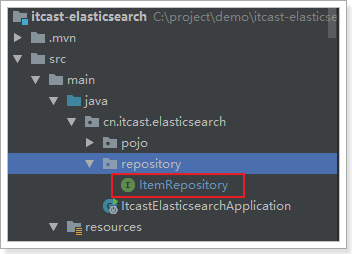
1
2
| public interface ItemRepository extends ElasticsearchRepository<Item,Long> {
}
|
来看下Repository的继承关系
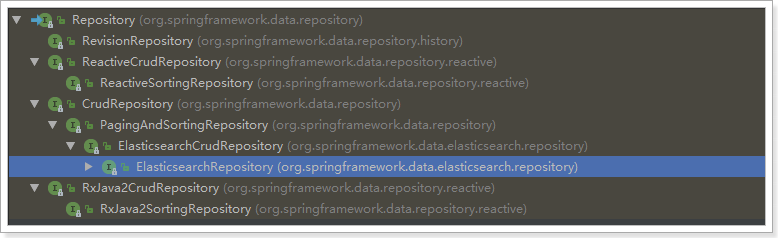
我们看到有一个ElasticsearchRepository接口
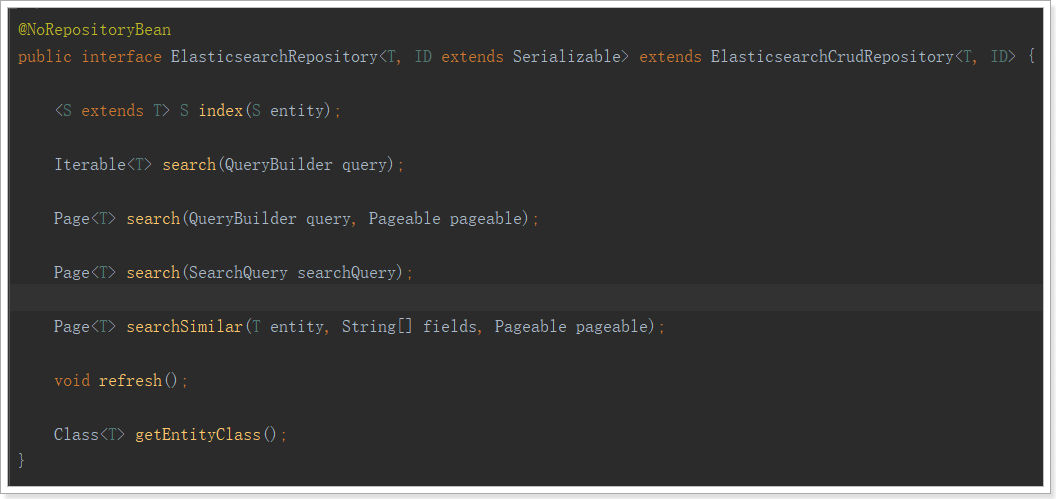
1.4.1 新增文档
1
2
3
4
5
6
7
8
9
| @Autowired
private ItemRepository itemRepository;
@Test
public void index() {
Item item = new Item(1L, "小米手机7", " 手机",
"小米", 3499.00, "http://image.leyou.com/13123.jpg");
itemRepository.save(item);
}
|
1
2
3
4
5
6
7
8
9
10
11
12
13
14
15
16
17
18
19
20
21
22
23
24
25
26
27
28
29
30
31
32
33
| #去页面查询看看
GET /item/_search
#结果
{
"took": 0,
"timed_out": false,
"_shards": {
"total": 1,
"successful": 1,
"skipped": 0,
"failed": 0
},
"hits": {
"total": 1,
"max_score": 1,
"hits": [
{
"_index": "item",
"_type": "docs",
"_id": "1",
"_score": 1,
"_source": {
"id": 1,
"title": "小米手机10",
"category": "手机",
"brand": "小米",
"price": 3499,
"images": "http://image.leyou.com/13123.jpg"
}
}
]
}
}
|
1.4.2 批量新增
代码
1
2
3
4
5
6
7
8
| @Test
public void indexList() {
List<Item> list = new ArrayList<>();
list.add(new Item(2L, "坚果手机R1", " 手机", "锤子", 3699.00, "http://image.leyou.com/123.jpg"));
list.add(new Item(3L, "华为META10", " 手机", "华为", 4499.00, "http://image.leyou.com/3.jpg"));
itemRepository.saveAll(list);
}
|
1
2
3
4
5
6
7
8
9
10
11
12
13
14
15
16
17
18
19
20
21
22
23
24
25
26
27
28
29
30
31
32
33
34
35
36
37
38
39
40
41
42
43
44
45
46
47
48
49
50
51
52
53
54
55
56
57
58
59
| #再次去页面查询:
{
"took": 5,
"timed_out": false,
"_shards": {
"total": 1,
"successful": 1,
"skipped": 0,
"failed": 0
},
"hits": {
"total": 3,
"max_score": 1,
"hits": [
{
"_index": "item",
"_type": "docs",
"_id": "2",
"_score": 1,
"_source": {
"id": 2,
"title": "坚果手机R1",
"category": " 手机",
"brand": "锤子",
"price": 3699,
"images": "http://image.leyou.com/13123.jpg"
}
},
{
"_index": "item",
"_type": "docs",
"_id": "3",
"_score": 1,
"_source": {
"id": 3,
"title": "华为META10",
"category": " 手机",
"brand": "华为",
"price": 4499,
"images": "http://image.leyou.com/13123.jpg"
}
},
{
"_index": "item",
"_type": "docs",
"_id": "1",
"_score": 1,
"_source": {
"id": 1,
"title": "小米手机7",
"category": " 手机",
"brand": "小米",
"price": 3499,
"images": "http://image.leyou.com/13123.jpg"
}
}
]
}
}
|
1.4.3 修改文档
修改和新增是同一个接口,区分的依据就是id,这一点跟我们在页面发起PUT请求是类似的。
1.4.4 基本查询
1
2
3
4
5
6
7
8
9
10
11
12
13
| @Test
public void testQuery(){
Optional<Item> optional = this.itemRepository.findById(1l);
System.out.println(optional.get());
}
@Test
public void testFind(){
Iterable<Item> items = this.itemRepository.findAll(Sort.by(Sort.Direction.DESC, "price"));
items.forEach(System.out::println);
}
|
结果

1.4.5 自定义方法
Spring Data 的另一个强大功能,是根据方法名称自动实现功能。
比如:你的方法名叫做:findByTitle,那么它就知道你是根据title查询,然后自动帮你完成,无需写实现类。
当然,方法名称要符合一定的约定
| Keyword |
Sample |
Elasticsearch Query String |
And |
findByNameAndPrice |
{"bool" : {"must" : [ {"field" : {"name" : "?"}}, {"field" : {"price" : "?"}} ]}} |
Or |
findByNameOrPrice |
{"bool" : {"should" : [ {"field" : {"name" : "?"}}, {"field" : {"price" : "?"}} ]}} |
Is |
findByName |
{"bool" : {"must" : {"field" : {"name" : "?"}}}} |
Not |
findByNameNot |
{"bool" : {"must_not" : {"field" : {"name" : "?"}}}} |
Between |
findByPriceBetween |
{"bool" : {"must" : {"range" : {"price" : {"from" : ?,"to" : ?,"include_lower" : true,"include_upper" : true}}}}} |
LessThanEqual |
findByPriceLessThan |
{"bool" : {"must" : {"range" : {"price" : {"from" : null,"to" : ?,"include_lower" : true,"include_upper" : true}}}}} |
GreaterThanEqual |
findByPriceGreaterThan |
{"bool" : {"must" : {"range" : {"price" : {"from" : ?,"to" : null,"include_lower" : true,"include_upper" : true}}}}} |
Before |
findByPriceBefore |
{"bool" : {"must" : {"range" : {"price" : {"from" : null,"to" : ?,"include_lower" : true,"include_upper" : true}}}}} |
After |
findByPriceAfter |
{"bool" : {"must" : {"range" : {"price" : {"from" : ?,"to" : null,"include_lower" : true,"include_upper" : true}}}}} |
Like |
findByNameLike |
{"bool" : {"must" : {"field" : {"name" : {"query" : "?*","analyze_wildcard" : true}}}}} |
StartingWith |
findByNameStartingWith |
{"bool" : {"must" : {"field" : {"name" : {"query" : "?*","analyze_wildcard" : true}}}}} |
EndingWith |
findByNameEndingWith |
{"bool" : {"must" : {"field" : {"name" : {"query" : "*?","analyze_wildcard" : true}}}}} |
Contains/Containing |
findByNameContaining |
{"bool" : {"must" : {"field" : {"name" : {"query" : "**?**","analyze_wildcard" : true}}}}} |
In |
findByNameIn(Collection<String>names) |
{"bool" : {"must" : {"bool" : {"should" : [ {"field" : {"name" : "?"}}, {"field" : {"name" : "?"}} ]}}}} |
NotIn |
findByNameNotIn(Collection<String>names) |
{"bool" : {"must_not" : {"bool" : {"should" : {"field" : {"name" : "?"}}}}}} |
Near |
findByStoreNear |
Not Supported Yet ! |
True |
findByAvailableTrue |
{"bool" : {"must" : {"field" : {"available" : true}}}} |
False |
findByAvailableFalse |
{"bool" : {"must" : {"field" : {"available" : false}}}} |
OrderBy |
findByAvailableTrueOrderByNameDesc |
{"sort" : [{ "name" : {"order" : "desc"} }],"bool" : {"must" : {"field" : {"available" : true}}}} |
按照价格区间查询,定义这样的一个方法
1
2
3
4
5
6
7
8
9
10
| public interface ItemRepository extends ElasticsearchRepository<Item,Long> {
List<Item> findByPriceBetween(double price1, double price2);
}
|
添加测试数据
1
2
3
4
5
6
7
8
9
10
11
12
| @Test
public void indexList() {
List<Item> list = new ArrayList<>();
list.add(new Item(1L, "小米手机7", "手机", "小米", 3299.00, "http://image.leyou.com/13123.jpg"));
list.add(new Item(2L, "坚果手机R1", "手机", "锤子", 3699.00, "http://image.leyou.com/13123.jpg"));
list.add(new Item(3L, "华为META10", "手机", "华为", 4499.00, "http://image.leyou.com/13123.jpg"));
list.add(new Item(4L, "小米Mix2S", "手机", "小米", 4299.00, "http://image.leyou.com/13123.jpg"));
list.add(new Item(5L, "荣耀V10", "手机", "华为", 2799.00, "http://image.leyou.com/13123.jpg"));
itemRepository.saveAll(list);
}
|
不需要写实现类,然后我们直接去运行
1
2
3
4
5
| @Test
public void queryByPriceBetween(){
List<Item> items = this.itemRepository.findByPriceBetween(2000.00, 3500.00);
items.forEach(System.out::println);
}
|
虽然基本查询和自定义方法已经很强大了,但是如果是复杂查询(模糊、通配符、词条查询等)就显得力不从心了。此时,我们只能使用原生查询。
1.5 高级查询
1.5.1 基本查询
1
2
3
4
5
6
7
8
| @Test
public void testQuery(){
MatchQueryBuilder queryBuilder = QueryBuilders.matchQuery("title", "小米");
Iterable<Item> items = this.itemRepository.search(queryBuilder);
items.forEach(System.out::println);
}
|
- Repository的search方法需要QueryBuilder参数,elasticSearch为我们提供了一个**
对象QueryBuilders**
- QueryBuilders提供了大量的静态方法,用于生成各种不同类型的查询对象,例如:词条、模糊、通配符等QueryBuilder对象。
-
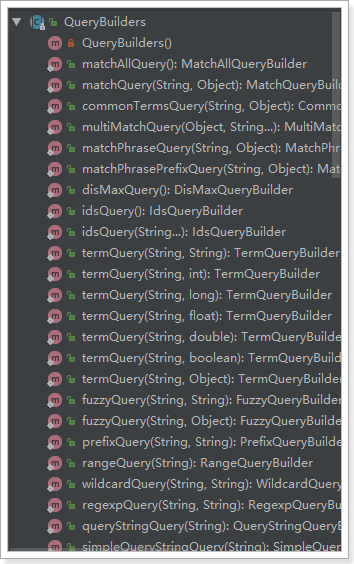
- elasticsearch提供很多可用的查询方式,但是不够灵活。如果想玩过滤或者聚合查询等就很难了。
1.5.2 自定义查询
先来看最基本的match query
queryBuilder.withQuery(QueryBuilders.matchQuery("title", "小米"));Page<Item> items = this.itemRepository.search(queryBuilder.build());
1
2
3
4
5
6
7
8
9
10
11
12
13
14
15
16
17
18
| @Test
public void testNativeQuery(){
NativeSearchQueryBuilder queryBuilder = new NativeSearchQueryBuilder();
queryBuilder.withQuery(QueryBuilders.matchQuery("title", "小米"));
Page<Item> items = this.itemRepository.search(queryBuilder.build());
System.out.println(items.getTotalElements());
System.out.println(items.getTotalPages());
items.forEach(System.out::println);
}
|
NativeSearchQueryBuilder:Spring提供的一个查询条件构建器,帮助构建json格式的请求体
Page<item>:默认是分页查询,因此返回的是一个分页的结果对象,包含属性:
- totalElements:总条数
- totalPages:总页数
- Iterator:迭代器,本身实现了Iterator接口,因此可直接迭代得到当前页的数据
- 其它属性:
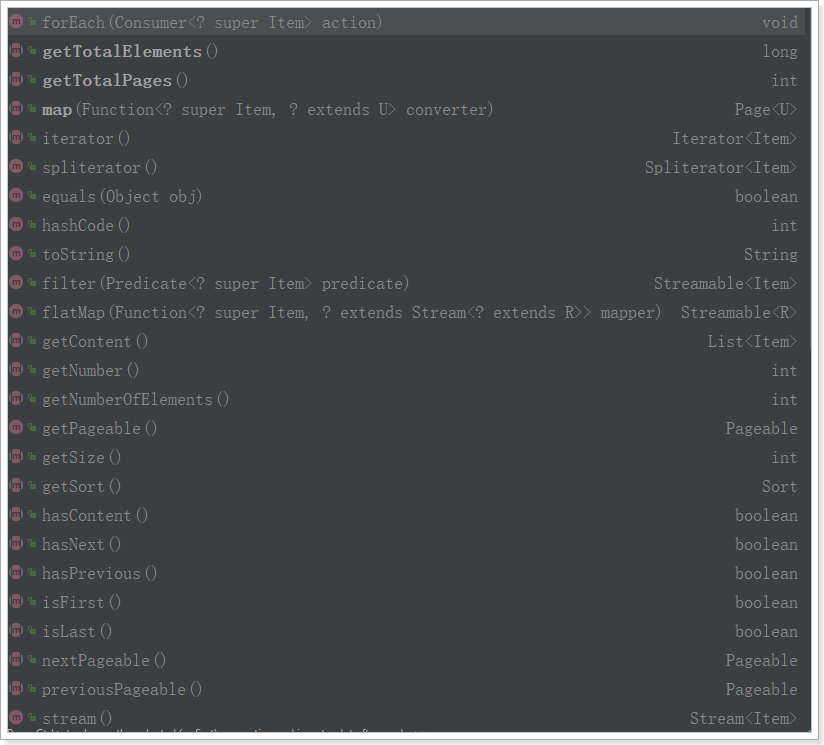
1.5.4 分页查询
- 利用
NativeSearchQueryBuilder可以方便的实现分页。
- 可以发现,Elasticsearch中的分页是从第0页开始。
queryBuilder.withPageable(PageRequest.of(page, size));
1
2
3
4
5
6
7
8
9
10
11
12
13
14
15
16
17
18
19
20
21
22
23
24
25
26
27
28
29
| @Test
public void testNativeQuery(){
NativeSearchQueryBuilder queryBuilder = new NativeSearchQueryBuilder();
queryBuilder.withQuery(QueryBuilders.termQuery("category", "手机"));
int page = 0;
int size = 3;
queryBuilder.withPageable(PageRequest.of(page, size));
Page<Item> items = this.itemRepository.search(queryBuilder.build());
System.out.println(items.getTotalElements());
System.out.println(items.getTotalPages());
System.out.println(items.getSize());
System.out.println(items.getNumber());
items.forEach(System.out::println);
}
|
1.5.5 排序
1
2
3
4
5
6
7
8
9
10
11
12
13
14
15
16
17
18
| @Test
public void testSort(){
NativeSearchQueryBuilder queryBuilder = new NativeSearchQueryBuilder();
queryBuilder.withQuery(QueryBuilders.termQuery("category", "手机"));
queryBuilder.withSort(SortBuilders.fieldSort("price").order(SortOrder.DESC));
Page<Item> items = this.itemRepository.search(queryBuilder.build());
System.out.println(items.getTotalElements());
items.forEach(System.out::println);
}
|
1.6 聚合
1.6.1 聚合为桶
- 桶就是分组,比如这里我们按照品牌brand进行分组
1
2
3
4
5
6
7
8
9
10
11
12
13
14
15
16
17
18
19
20
21
22
23
24
25
| @Test
public void testAgg(){
NativeSearchQueryBuilder queryBuilder = new NativeSearchQueryBuilder();
queryBuilder.withSourceFilter(new FetchSourceFilter(new String[]{""}, null));
queryBuilder.addAggregation(
AggregationBuilders.terms("brands").field("brand"));
AggregatedPage<Item> aggPage = (AggregatedPage<Item>) this.itemRepository.search(queryBuilder.build());
StringTerms agg = (StringTerms) aggPage.getAggregation("brands");
List<StringTerms.Bucket> buckets = agg.getBuckets();
for (StringTerms.Bucket bucket : buckets) {
System.out.println(bucket.getKeyAsString());
System.out.println(bucket.getDocCount());
}
}
|
显示的结果
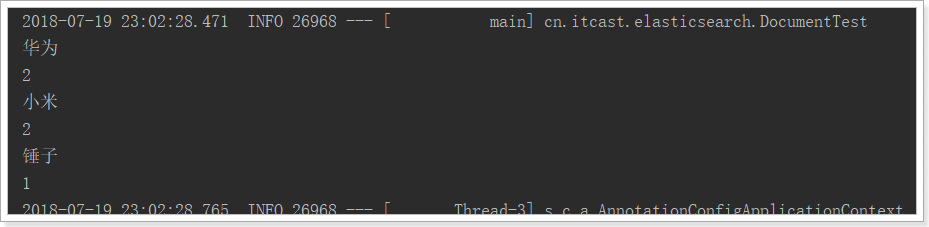
关键API:
AggregationBuilders:聚合的构建工厂类。所有聚合都由这个类来构建,看看他的静态方法:
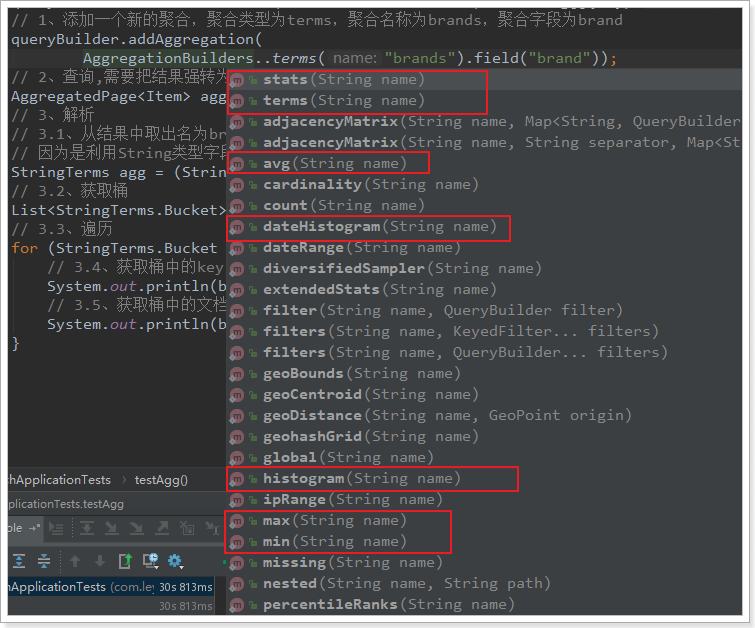
AggregatedPage:聚合查询的结果类。它是Page<T>的子接口:
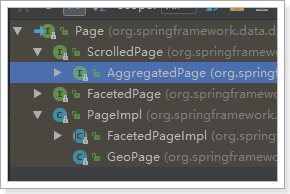
AggregatedPage在Page功能的基础上,拓展了与聚合相关的功能,它其实就是对聚合结果的一种封装,大家可以对照聚合结果的JSON结构来看。
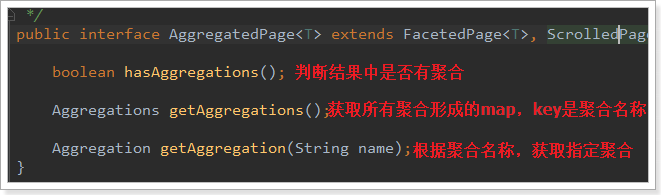
而返回的结果都是Aggregation类型对象,不过根据字段类型不同,又有不同的子类表示
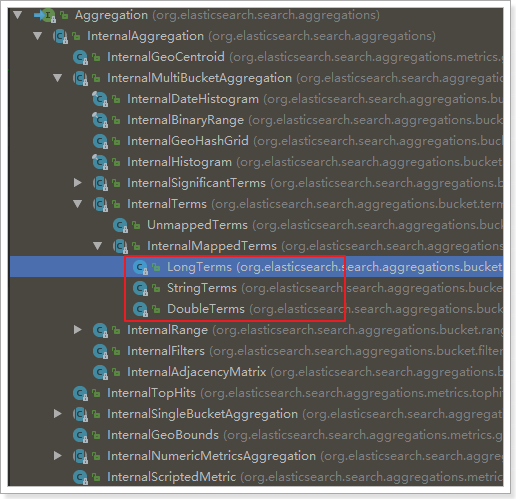
我们看下页面的查询的JSON结果与Java类的对照关系:
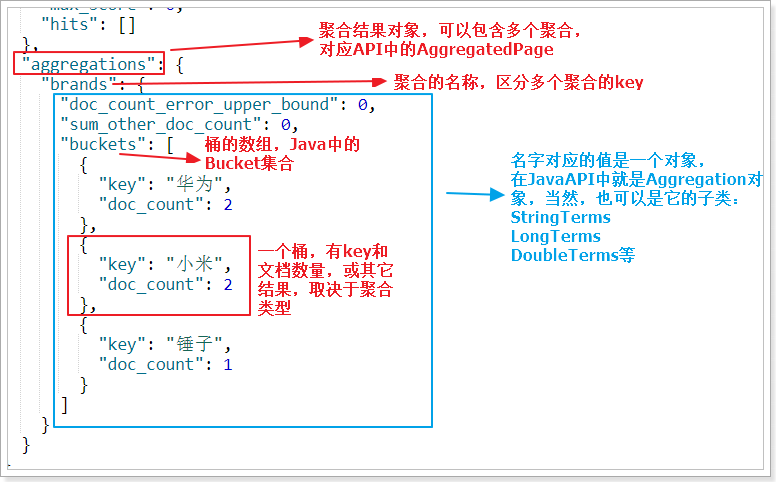
1.6.2 嵌套聚合,求平均值
代码:
1
2
3
4
5
6
7
8
9
10
11
12
13
14
15
16
17
18
19
20
21
22
23
24
25
26
27
28
29
| @Test
public void testSubAgg(){
NativeSearchQueryBuilder queryBuilder = new NativeSearchQueryBuilder();
queryBuilder.withSourceFilter(new FetchSourceFilter(new String[]{""}, null));
queryBuilder.addAggregation(
AggregationBuilders.terms("brands").field("brand")
.subAggregation(AggregationBuilders.avg("priceAvg").field("price"))
);
AggregatedPage<Item> aggPage = (AggregatedPage<Item>) this.itemRepository.search(queryBuilder.build());
StringTerms agg = (StringTerms) aggPage.getAggregation("brands");
List<StringTerms.Bucket> buckets = agg.getBuckets();
for (StringTerms.Bucket bucket : buckets) {
System.out.println(bucket.getKeyAsString() + ",共" + bucket.getDocCount() + "台");
InternalAvg avg = (InternalAvg) bucket.getAggregations().asMap().get("priceAvg");
System.out.println("平均售价:" + avg.getValue());
}
}
|
结果: